Windows Server 2012 R2 Computer Account Management
Computer Account Management
What is a Computer Account?
Located in Active Directory,
the Computers container keeps entry records and manages all client machines
connected to a server domain environment. Building on from our lesson in Windows Server User Account Management, Launch AD and expand the local domain
tree > Select Computers container and notice there are currently no
computers listed in the directory as shown below.
Dell SonicWALL Firewall Appliance Overview
Secure Password Applications and 2 Factor Authentication (2FA)
Secure
Password Applications and 2 Factor Authentication (2FA)
Remembering
passwords which some important applications enforce to be changed at least
every three months can be a nuisance, sometimes resulting in people using
‘abcd1234’ for everything online. Creating and recalling effectively strong
passwords for every website you visit can be a daunting task.
Windows IIS Internet Information Service Server Installation
Internet
Information Service (IIS)
Formerly known as Internet
Information Server, IIS was essentially created by Microsoft as an extensible
web server for use with Windows NT family.
Protocols supported by IIS
include HTTP, HTTPS, FTP, FTPS, SMTP and NNTP, making IIS an integral part of
the Windows NT family since Windows NT 4.0.
F5 BIG IP Network Traffic Firewall Load Balancer
F5 Firewall Introduction & Course Overview
What is F5 Networks?
An American based company that
specializes in Application Delivery Networking (ADN) technology targeting web
applications delivery and security, availability of servers, performance, data
storage devices and cloud resources.
Originally known for its load
balancing products, F5 has diversified into global DNS based load balancing and
acceleration, web application firewalls for security and DDoS defence.
F5 technologies are available
in data centres and cloud platforms such as Microsoft Azure, AWS, Google Cloud
and OpenStack.
F5 Application Delivery Network Products
(BIG-IP)
The BIG-IP family of products
consists of hardware, modularized software and virtual appliances that run the
F5 TMOS operating system.
Depending on the appliance and functionality required, several BIG-IP
modules can be added for your networking tasks. We’ll be focusing on Local
Traffic Manager (LTM) for the purposes of this course.
F5 BIG-IP Product
Offerings
There may be different reasons why a network engineer will be looking F5
appliances. Maybe you want to deploy a device on your network, gain some
knowledge about them or even gain certifications in deploying and administering
the technology. Below are options available:
-
Local Traffic Manager (LTM): Provides local load balancing
based on a full-proxy architecture framework.
-
Application Security Manager (ASM): This works as a web
application firewall.
-
Access Policy Manager (APM): This option provides
authentication and access control for HTTP and HTTPS applications.
-
Application Acceleration Manager (AAM): Using compression and caching,
you can optimize and accelerate the performance of applications.
-
Advanced Firewall Manager (AFM): This is used as on premises
data center firewall and protection from DDoS attacks.
-
IP Intelligence (IPI): This is used to block known bad IP
addresses, preventing phishing attacks and botnets.
-
WebSafe: This leverages advanced encryption to protect against
sophisticated fraud threats, client-less malware detection with session
behavioral capabilities.
-
BIP-IP DNS: Provides
distributed DNS and applications based on user, network and cloud
performance conditions.
F5 BIG-IP Education
and Certification
Certification can become a big
part of an IT engineer’s career once you have experience with technologies.
Begin the journey by visiting F5 website https://f5.com and
register for an account.
Several benefits come with
having an account with F5 from up to date information about new products,
licensing tools, engineering community and most importantly getting access to
virtual F5 BIG-IP applications to install in your home lab to practice the
technologies.
Considering a second hand F5
device could cost about $9000, getting your hands on the virtual machine is an
invaluable option for beginners.
F5 Certification Exam
Structure
Typically
the exam costs $135 to sit and comes in two parts to earn certification as an F5 BIG-IP Administrator;
-101: Application Delivery
Fundamentals
– Covers all the base networking technologies and modules required to configure
optimum performance experience for users interacting with applications on
multiple servers. Knowledge of load balancing of servers using NAT/SNAT,
iRules, persistence and High Availability can be gained from studying this
course.
-201: TMOS
Administration –
Covers the main Traffic Manager Operating System that runs on the F5 device.
This focuses more on how the operating system works, administration,
troubleshooting and maintenance of the F5 BIG – IP system.
Each
exam lasts for 90 minutes with 80 questions to answer. 10 of those questions
carry No marks in completely random orders, so essentially you have to answer
70 questions with the pass mark set at 69% which can be really tight to achieve
unless you have experience playing around with the device.
The
best approach will be to register for an account with F5 where to get the
chance to download a virtual machine version of the load balancer which can be
installed on VMware ESXi for example for training purposes until you are ready
to attempt the exam.
BIG-IP
LTM training courses cost $2,995 (USD) and lasts for a period of 3 days. It’s a
good idea to have a look at the study guides or blueprints to know the nature
of the questions and how to approach them.
You
can only take these exams from VUE Professional Test Centres, locations of
which may not be available near you so it’ll be worth researching these centres
for more information about the exams.
Conclusion & Final Thoughts
We hope
this document sheds some light on what to expect if you are in pursuit of
knowledge or certification in F5 BIG-IP Firewall Load Balancer. Knowledge of
this technology will enable you to deploy networks in corporate environments
with emphasis on balancing the network load for optimum performance of
applications.
Further
certifications exist such as F5 Certified Technology Specialist and F5
Certified Solutions Expert which can be explored after your first stage is
complete.
Do leave
us some comments or tips you may have on passing the exams and thanks for
investing your time with us.

Credits to all organisations and development teams at F5 Networks Technology
By:codexploitcybersecurity.com
4 Comments
10:11:00
Windows Server 2012 R2 User Account Management
How to Set Up BitLocker® Drive Encryption in Windows 10
In
this new era of rampant ransomware attacks and threatening activities on the
internet, setting up a form of encryption is a good idea even if only to
prevent your data landing in the wrong hands.
How to Create Admin Account in Windows 7 & 10 with Full Privileges
Configuring VMvisor ESXi 6.5 with Multiple Virtual Machines
Welcome to our third lesson in
data centre virtualization with VMware, in the previous lessons we performed
the installation of Androidx86 on a Type-2 hypervisor and VMware ESXi installation as a Type-1 hypervisor system.
Data Center Virtualization with VMvisor Installing & Config VMware ESXi 6.5
Introduction to Windows Server 2012 R2 Install and Configuration
Paying
homage to its powerful predecessors like Win Server 2000 and 2003, Windows
Server 2012 R2 is Microsoft’s penultimate edition to the family with familiar
technologies such as Active Directory, DNS, DHCP and Group Policy that
administrators have grown to love and organisations frankly can’t do without.
Data Center Virtualization with VMware vSphere - Installing android x86 on VMware
For individuals interested in
knowledge for certification in VCP (VMware Certified Professional) and DCV
(Data Center Virtualization), this tutorial will give you a clear, hands-on
approach to achieving your goals.
Please be aware to pursue a
certification as a VCP, VMware requires you to take an online or physical class
with an official authorised agent, a list of which can be found on the VMware
website.
Virtual Machines
Imagine being beamed into the
world of virtual reality, where you can experience multiple content and signals
on a large scale from your living room as if you were present at the scene,
just by wearing some advanced goggles fitted with sensors. Impossible once upon
a time, right?
Now think about your old
computer with the usual components such as ROM, BIOS, CMOS, drivers and
peripherals such as mouse, keyboard, USB and monitor that need to be present
for a successful boot into an operating system.
What if a hardware can be
tricked by software to believe all these parameters are present to create the
perfect illusion of a traditional environment? That’s what Hypervisors are.
Hypervisors
Hypervisors are a type of
system normally in software capable of emulating resources to enable successful
booting of operating systems such as Windows or Linux. As far as the operating
system is concerned, the components required for it to function are present
such as processors, RAM, keyboards etc.
Types
of Hypervisors
There are generally two types
namely Bare-Metal Hypervisors, where a hardware computer has the
hypervisor installed and is hosting two or more operating systems running as
guest virtual machines. An example of a Type 1 hypervisor is VMware ESXi
installed on a host machine.

Type 2 hypervisors are where
the computer is already running an operating system such as Windows, Linux or
MAC OS. You can run virtualized operating system environments using software
such as VMware workstation, Fusion, Oracle’s Virtual Box and GNS3 for emulating
network environments.
Illustration of Type
- 1 and Type - 2 Hypervisors
1.
Installation of VMware Workstation with OS
(Hypervisor Type-2)
If you’re serious about studying
VMware all the way, it is advisable to register for a free account, which can
be done using this link; https://my.VMware.com/group/VMware/evalcenter?p=free-esxi6
Carrying out this important
task comes with some advantages, such as downloading Workstation and ESXi
software, getting access to software licenses, joining a community of experts
and also accessing information on training and exams for certification as VCP
and DCV.
The current version of
Workstation is 12 but installing earlier versions, like 10, will be adequate
for this task. Remember this is a demonstration of a Type-2 Hypervisor so an
operating system would have already been running on a host before the
hypervisor is installed. Think of it like an onion inside another onion when we
install additional operating systems in the hypervisor VMware Workstation.
To save space, I would
recommend downloading an .iso file of Android x86 for this task, a link to the
file on Sourceforge can be found here; https://sourceforge.net/projects/android-x86/
Once downloaded, place the
file in a location on your computer and fire up VMware Workstation.
At
the top left corner, click File and select New Virtual Machine to display the set-up
wizard above.
Select
Typical Installation and click Next to continue the set up with the screen
displayed below.
Here, you’ll be presented with a few installation options such as
Installing from a Disc, installing from an .iso file or you can even choose to
install the operating system later. Since we already have an .iso file we
downloaded earlier, select (.iso) and browse to the location of your file.
Click Next to proceed.
At
this stage, you get to name your virtual machine and you may change the
location where the installation files are stored on your host machine.
Choose
an appropriate name, so it is easy to identify if you intend to install many
virtual machines in the future. Click next to proceed with the installation.
By
default, 20GB of HDD space from your host machine is allocated to create your
new virtual machine.
You
are presented with the option to store your virtual disk as a single file or
split it into multiple files.
The
idea for choosing the split disk option is that some operating systems have
maximum file size limits such as 2GB limit for Fat32 file types, having a split
disk will ensure the machine can write excess files onto the multiple disks
instead of being limited to one single virtual disk.
Using
a configuration process known as Thin Provisioning ensures not all of the 20GB
is used up at once. For example, if only 4GB is required, it releases the space
to be used by other OS that require it.
You
can now check the settings of your virtual machine and customize the hardware
by changing the amount of HDD, RAM and networking options if required. Click
finish to power on your virtual machine.
The
virtual machine is now ready to boot and you will be presented with a few
options to run your operating system. For the purposes of this task, select
Install Android – x86 to hard disk and hit Enter.
Remember
to switch control from host machine to virtual machine, hold down Ctrl + Alt
and click in the virtual machine workspace to use your keyboard and mouse to
send inputs.
1 On the first step, you
get to create/modify partitions
2 Create a primary
partition using all of the 20GB allocated space.
3 Select New to create new partition from
free space.
4
Select Write to partition table. Prompt data will be destroyed, which is fine.
5 Once
the Write operation is complete, you can select the partition to install
Android OS.
6
Choose the ext3 filesystem to format the partition.
7
Validate partition and select Yes to format sda1.
8
Choose Yes to install /system directory as read-write.
9
Select Yes to install boot loader GRUB to enable successful boot of the
operating system.
10 Wait
for a moment while the Android operating system files install.
11
If
the set-up configuration goes to plan, you should see this screen signifying
your install has been successful.
This concludes the
installation of Android OS in VMware workstation as a Type-2 hypervisor. You
should now be able to see the Android virtual machine on the left pane of your
application, where you have the option to tweak any settings you want for your
new machine. Booted interface should look like the image below.
Test the functionality by launching
the browser and accessing your favourite websites.
VMware Education Packages & More Information
As we discussed earlier in
this lesson, you stand to gain a lot by registering for an account with VMware https://my.VMware.com/group/VMware/evalcenter?p=free-esxi6
Similarly, if you decide to
pursue any certification in the direction of VCP (VMware Certified
Professional) and DCV (Data Center Virtualization), you are required to take an
online or physical class from an authorised agent. Please visit the website for
more information.
Typically, a training course
in VMware vSphere: Install, Configure and Management will cost about £3,192.00
with the vSphere Foundations Exam Number: 2V0-620 costing about £276.00
You are welcome to join us as
we delve even deeper into more advanced configurations of VMware to help
sharpen your skills as you prepare for your exams or career as an engineer.
As always, don’t forget to
teach your fingers by practice, practice and more practice!
Thank you for investing your
time with us.

By:codexploitcybersecurity.com Twitter:@ixploitsecurity Facebook: https://www.facebook.com/icybersecure
Credits to all
organisations and development teams at VMware Incorporated
3 Comments
05:12:00
Subscribe to:
Comments (Atom)





















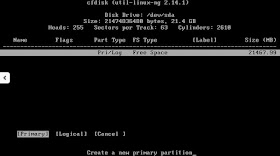

















0 Comments:
Post a Comment